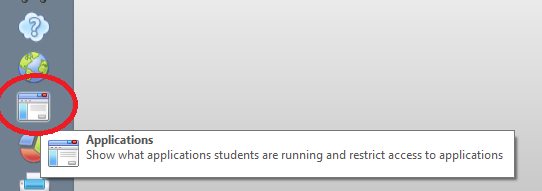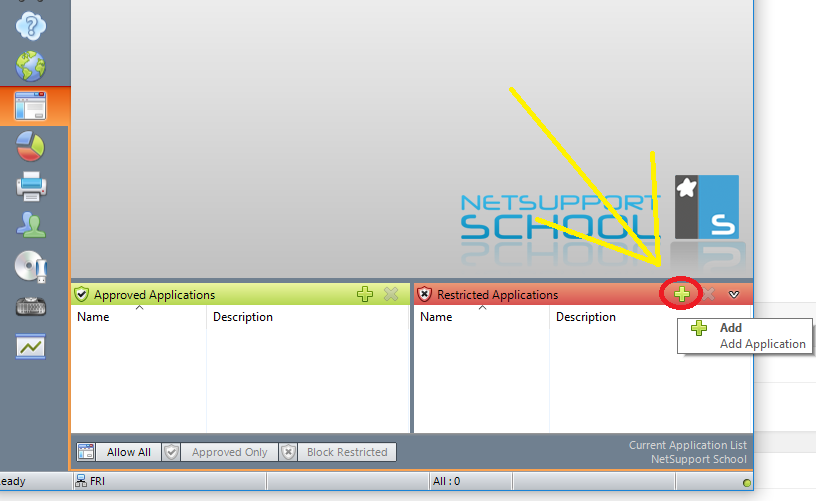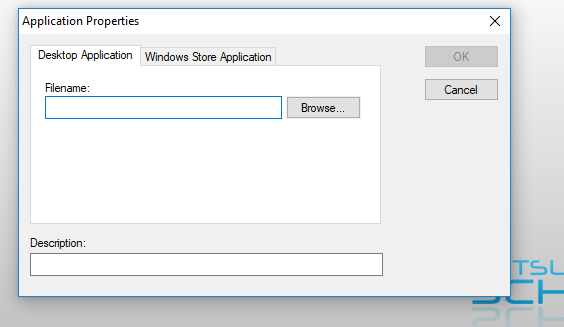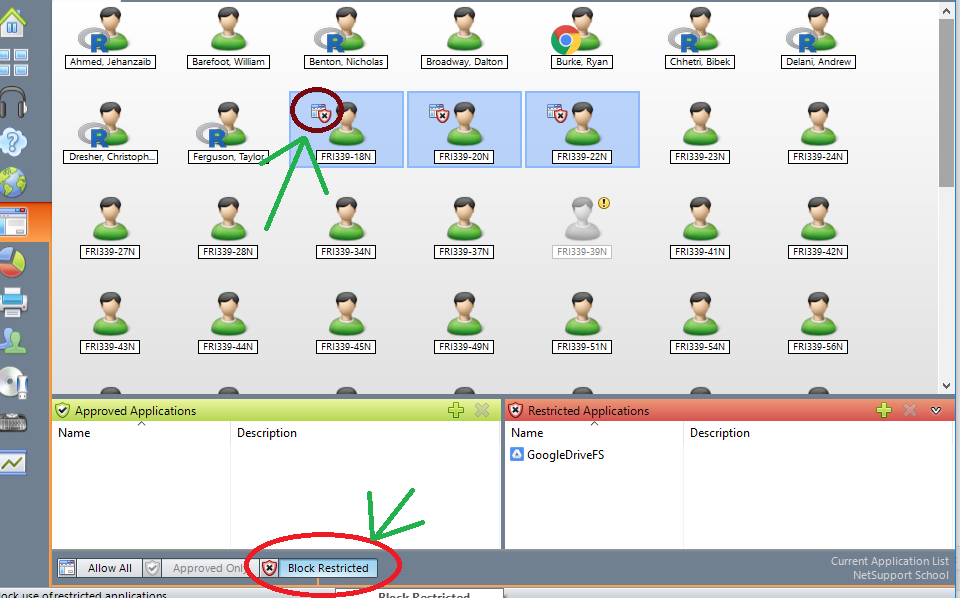![]() Google Drive File Stream has been added to the Friday labs. As students are no longer automatically getting an H drive and this provides a nice storage solution for their files.
Google Drive File Stream has been added to the Friday labs. As students are no longer automatically getting an H drive and this provides a nice storage solution for their files.
Using NetSupport access to their files can be blocked if needed.
Please follow these instructions.
****It is important to note that Google Drive File Stream MUST be blocked before any student gains access to a lab computer. If a student logs into the Google File Stream application before the application is blocked they can still access their files. Even if the lab computers are logged in with the local “student” account students can still access the Google Drive File Stream application. So if this application needs to be blocked, do so before any student gains access to the computers.
Method 1
Block specifically the Google File Stream application
Open NetSupport and connect to the classroom.
Go to the Application Control Console
In the “Restricted Applications” list and click the green plus icon to “Add Application”.
In the “Application Properties” window click “Browse”
Browse to this location C:\Program Files\Google\Drive File Stream\25.252.280.1656\GoogleDriveFS.exe
*The 25.252.280.1656 is the build number and it is also a folder. If this is not the same name please select the current build number/folder.
click OK
Now you must turn on the restricted only option
Select the Computers you want to apply the block to. You can select all the computers
Click “Block Restricted” at the bottom of the NetSupport console.
You can see the Block is applied with the blocked application icon on each of the selected computers.
Method 2
Use the Approved Applications list and only add the applications students need. Then apply the “Approved Only” option to selected computer. This will block the Google Drive File Stream application.