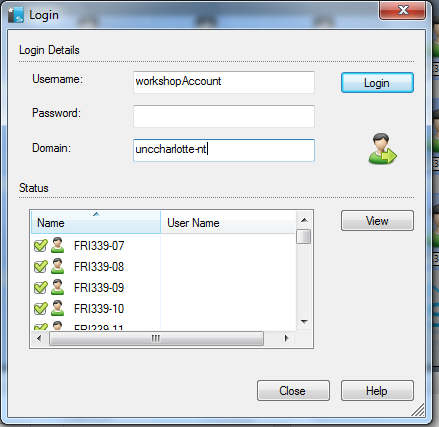These instructions are for logging in all the computers in the Lab under the same account. This could speed up class time or be used during exams.
You will first need to clear the university policy manually at every computer. Do this by pressing TAB then Enter. Not tab+enter
You will need a workshop account or in the Friday building we have a local account on the machines called “student”
- Select all the computers that you wish to login with the same account. (Make sure you do not select any grayed out computers, If you do not know what a grayed out computer is please go back to the getting started page)
- Right click on one of the selected computers and click on the “Login” menu item
- Option A. For the Student login you will need to type “student” as the username(caps do not matter). Then you will enter the student account password in the password field(if you do not know it then please ask a member of the Belk IT Team, caps do matter). Next you will enter a period in the domain field “.”(this lets the computer know that the account is local and not a domain account). Finally you will click login ONCE (Do not click it more than ONCE without un-checking the computers that have logged in.)
Option B. For the Workshop account login you will need to type workshop account name as the username(caps do not matter). Then you will enter the password in the password field(caps do matter). Next you will enter “unccharlotte-nt” in the domain field(this lets the computer know that the account is a domain account). Finally you will click login Twice (Do not click it more than twice)
The lab workstations you selected should now be logging into the system with the chosen account.