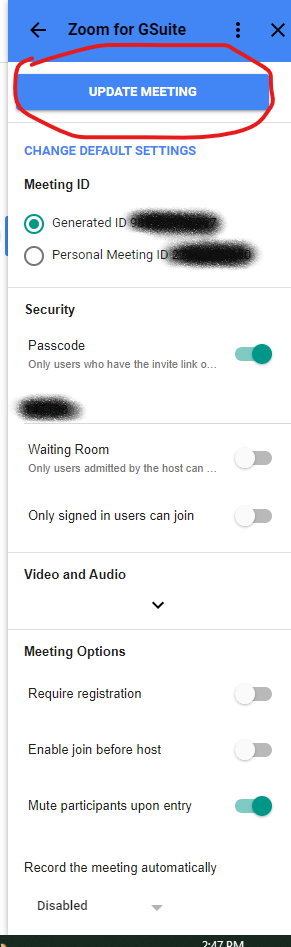Step 1. Install Zoom for GSuite This should work in any browser. Open your UNCC Google Calendar. Click the plus on the right hand side of the calendar window.

Search for Zoom in the Google Workspaces window if needed and click on Zoom for GSuite. Then click install.
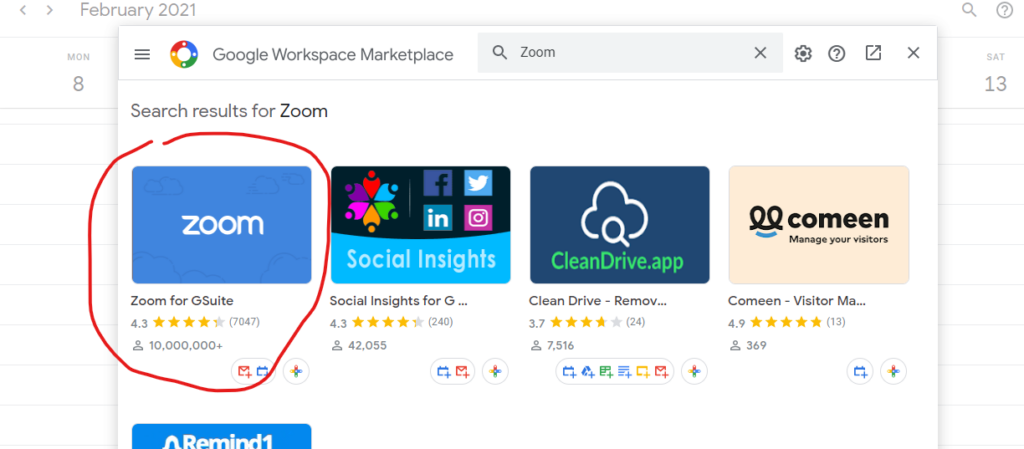
Click Continue. Select your User account. Scroll to the bottom of the list of items Zoom for GSuite will need to be able to function correctly and click Approve. Once installed click Done. Now close the Google Workspace window with the X in the upper right hand corner. (If you closed the browser that is ok. Just reopen the browser and go back to your UNCC Calendar.)
Step 2 Make sure you are Logged in to Zoom
Click on the Zoom icon in your UNCC Google calendar
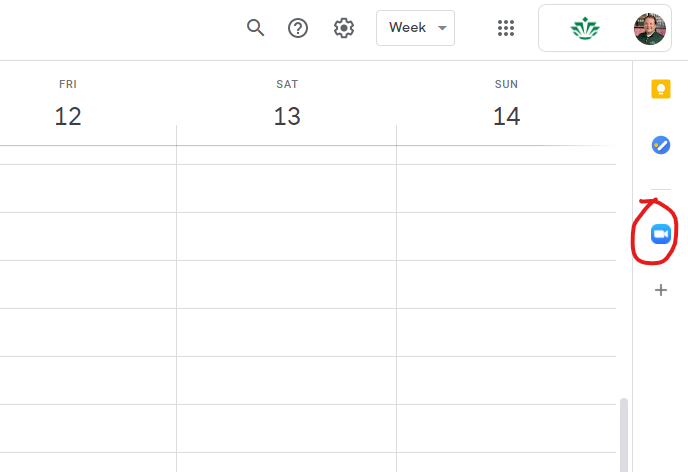
A. If it asks you to sign in click sign in. Click the “Sign in with SSO” option. Our Zoom domain is “uncc” . Approve the necessary items for the Zoom application to function in your calendar. Now hit Ctrl+r on your keyboard to refresh your calendar.
B. If the Zoom app on your calendar is already signed in the above steps are not necessary. Now hit Ctrl+r on your keyboard to refresh your calendar.
Step 3 Scheduling a Meeting.
Create a meeting as you normally would. Click the drop down arrow to change the video option for the meeting from Google Meet to Zoom Meeting. This will setup a Zoom meeting for this calendar event.
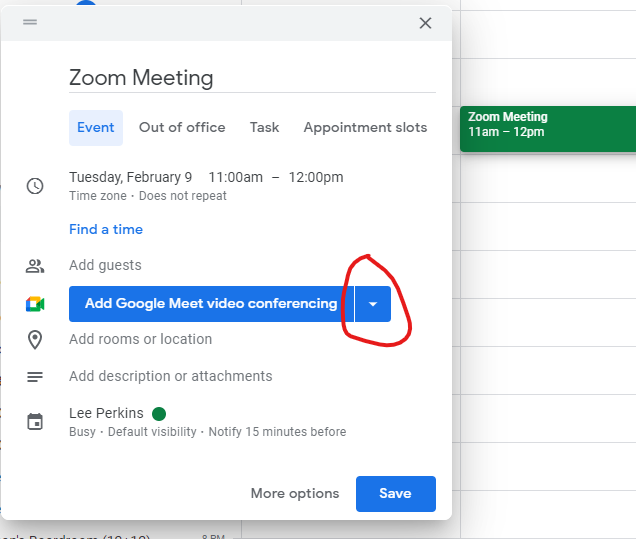
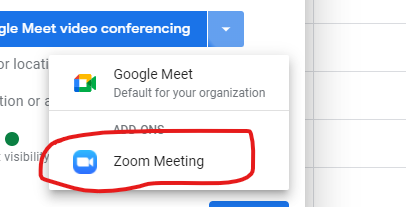
If you would like to add options to the Zoom meeting like alternative host. While editing a calendar event that has Zoom Meeting option enabled click the Zoom app icon to see the meeting options
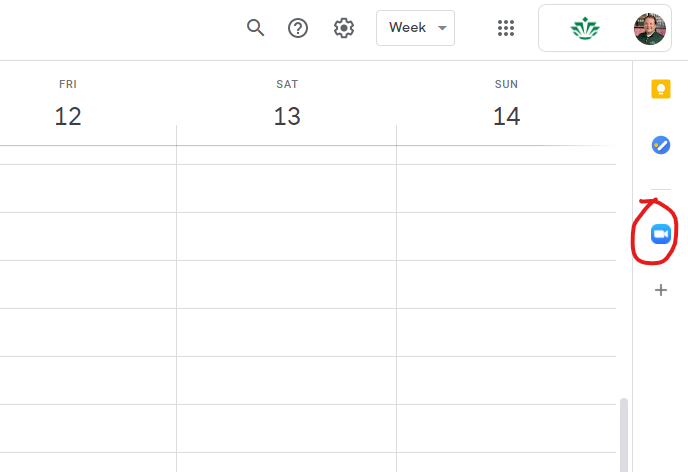
To save any new meeting options do not forget to click Update Meeting